September 14, 2022

Unbeatable fees, better insights, and a smooth integration process: these are just a few of the reasons why business owners choose Barion Smart Gateway for accepting payments. So, what does the setup process look like? How do you open a shop at Barion? And why do you need a Barion Wallet to hit the ground running? We cover these and many other questions in the first episode of our miniseries, “How to become a Barion merchant”.
Step 1: Open your Barion Wallet 👛
Your very first step is to create a Barion Wallet. This is going to be your account containing all the information related to you, your business, and much more. While going through the registration form, watch out for the following:
Make sure you open a Business account. This will let you open one or more shops and start accepting payments. Personal accounts do not come with these functions usually.
Pick a currency. You need to select one currency (EUR, USD, HUF, or CZK) for your Barion Wallet. Once you register, you can add additional currencies as well.
Have your company details at hand. This might feel like a hassle, but once you provide all the necessary info, getting your shop approved will take much faster.
Add your representative’s info. This is important for verifying your account later, so make sure all the details are accurate.
Step 2: Open a shop 🛒

Now that you have your Barion Wallet, it’s time to create your first shop. Apart from the self-explanatory fields, there are a few things you should pay extra attention to:
Give accurate information. For fields like expected income, average basket value, or percentage of non-EU cards, it’s wise to give a realistic figure as it influences your merchant fee. Our price calculator comes in handy for getting a ballpark on how your business’ key figures affect your merchant fee.
Complete the To-do list. You’ll need to complete a few extra steps to be able to check these boxes. Be sure to only check them if you’re actually done with them as these are mandatory items.
Save as a draft. You don’t need to provide every little detail at once. If you need some time for things like placing the Barion logo on your website, just save your shop form as a draft and go back to editing whenever ready.
Step 3: Get approved ✅
Once you submit your shop registration form, we need to check every little detail manually. This is when we run risk and compliance rounds to make sure you can become a Barion merchant. On top of that, one of the following will apply to you to get the final approval:
Simplified verification: This method only needs you to top up your Barion Wallet with a small amount of money using your bank account by wire transfer. This renders any additional paperwork or identification process obsolete, making approval much faster and smoother.
Enhanced verification: This method entails a video verification of your identity. This is not a mandatory step: it’s only necessary if you’d like to kill off the limits on your Barion Wallet. Read more on this due diligence process and limits in general here.
Step 4: Nerds, this one is for you 💻

We’ll cover all the different types of Barion Smart Gateway integration in an upcoming article, but until then, we need to drop a few lines for Barion integrators as well. To set up shop with us, there are three mandatory and one highly recommend step that you should do:
Integrate Barion Smart Gateway
Sort of a no-brainer, huh? We put all our knowledge into this, so we aren’t joking when we say the integration process is ridiculously easy. Depending on your needs, it might take as little as a few hours to set up Smart Gateway. We’re soon publishing an article on the details, but until then, just refer to our documentation here.
Integrate Barion Pixel
If Integrating Smart Gateway is easy, you’ll set up Barion Pixel with your eyes closed and hands tied as it’s a single snippet of a code. Base Barion Pixel collects and sends data to help prevent fraud, while Full Barion Pixel grants your webshop lower fees and advanced analytics. To get a shop approved, implementing Base Barion Pixel is mandatory.
Tweak your integration with the Barion API
Your integration might be ready at this point, but if you want any tweaks done to it (withdraws, history, etc.), you can do it via the Barion API. All comms should be done via HTTP1.1 GET or POST requests. Want more on APIs? Check out this wiki page.
Try our sandbox environment
Create a dummy account at https://secure.test.barion.com/, and try out all the functions with Monopoly money. Go through the registration flow and check out how Barion Wallet looks like under the hood – it’s available 24/7, and you don’t need any verification rounds to use it. And as always, if you want more of the nitty-gritty, head over to our documentation.
Step 5: Go live 🚀
If you got through steps 1 to 4, you’ll shortly receive a confirmation email from us. But apart from that, you’re pretty much good to go at this point! With your approved shop, customers can start paying via Barion Smart Gateway. And how long does the approval process last? While it does require a few manual checks, most of our merchants’ shops get approved within 1-2 working days.
And with that, you should know everything about becoming a Barion merchant. Ready to take the first step?
More like this
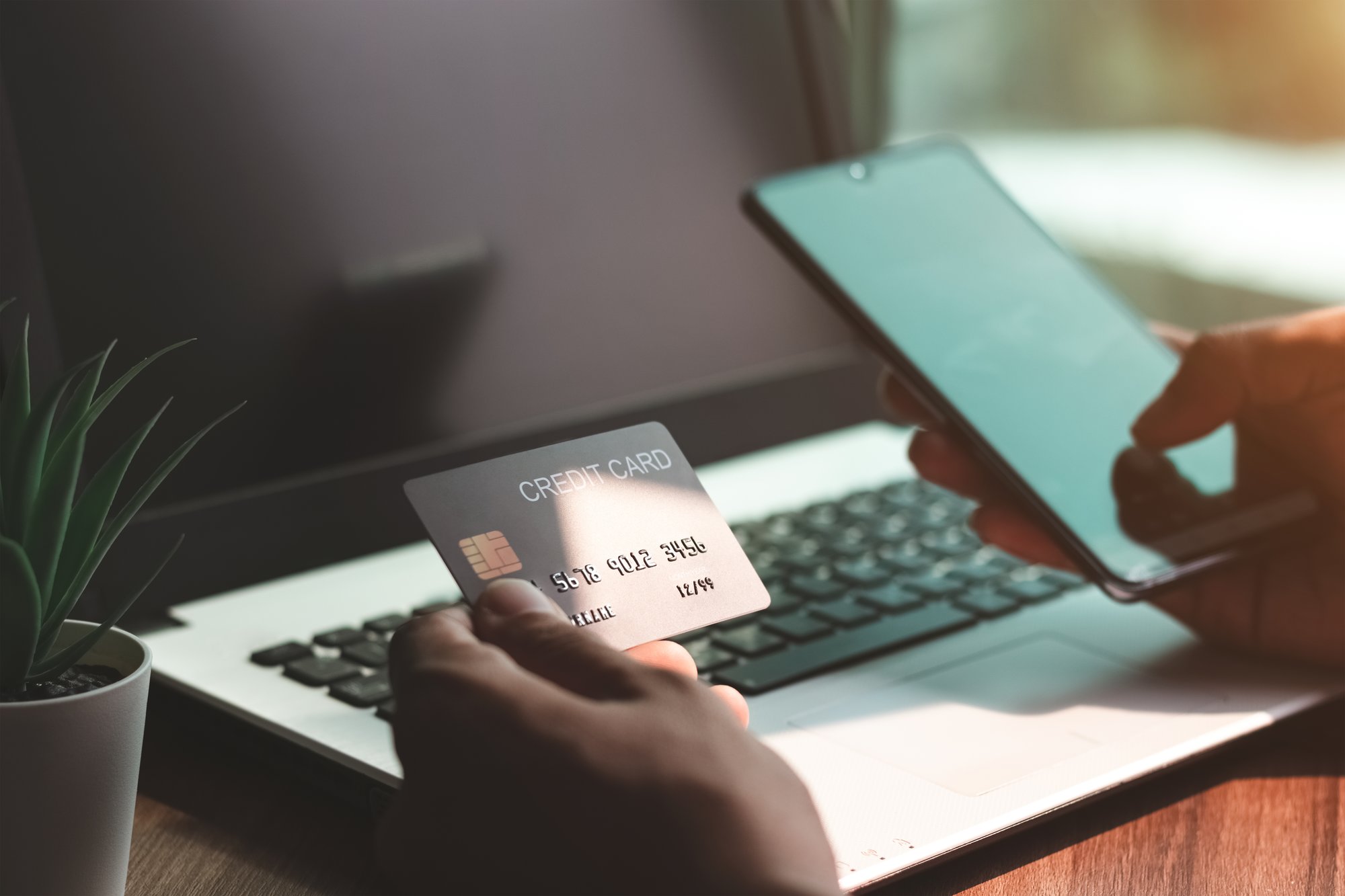
Guide
September 23, 2022
What is a payment gateway and why does your webshop need one?
Everything that you need to get started with a payment gateway in the same place.

Guide
October 25, 2022
The ultimate guide to becoming a Barion merchant
From the first steps to going live, this is your ultimate guide to becoming a Barion merchant.

Guide
November 11, 2022
The Barion API: designed with developers in mind
A good payment gateway is one that takes minimal effort to integrate.







 Facebook
Facebook Discord dev community
Discord dev community @BarionPayment
@BarionPayment

